Your cart is currently empty!
CAN Bus Keypad
Original price was: $208.00.$185.00Current price is: $185.00.
A compact, 6-button keypad designed to integrate seamlessly with popular aftermarket ECUs and PDMs.
Compatible with both BlinkMarine CANopen and Ecumaster J1939 protocols, it gives you reliable, programmable control over essential vehicle functions right at your fingertips.
Description
Overview
Built for performance and flexibility, the LD Performance CAN Bus Keypad puts six fully programmable RGB buttons in one tough, easy-to-use unit.
Each button can be mapped to control your ECU, PDM, or CAN-based accessory, letting you manage boost, traction, antilag, lighting, or any custom input instantly.
Key Features
- 6 RGB backlit buttons — customizable colors and button inserts
- Adjustable CAN bus speeds and IDs for perfect ECU integration
- USB Type-B port for easy firmware updates
- Compatible with BlinkMarine CANopen and Ecumaster J1939
- Works with multiple CAN devices simultaneously
Compatibility
The LD Performance CAN Keypad works with a wide range of systems, including:
- LD Performance PDM
- ECUMaster EMU
- MaxxECU (BlinkMarine mode)
- MegaSquirt MS3
- And many other CAN-enabled ECUs and devices
Pinout
The keypad requires power and a CAN connection.
To ensure signal stability:
- Twist CANH and CANL wires together.
- When connecting more than two devices on the same network, use a ring topology (not star).
- Place 120Ω termination resistors at each end of the CAN bus.

Default Configuration by System
LDperformance PDM or Ecumaster EMU
To load the correct default settings:
- Power off the keyboard.
- Press and hold the following two buttons while turning it back on:

The buttons will flash twice to confirm success.
Use the LDperformance PDM software or EMU software to configure button functions.
MegaSquirt MS3
To load the correct default settings:
- Power off the keyboard.
- Press and hold the following two buttons while turning it back on:

The buttons will flash twice to confirm success.
Configure MS3 as shown in the image below:
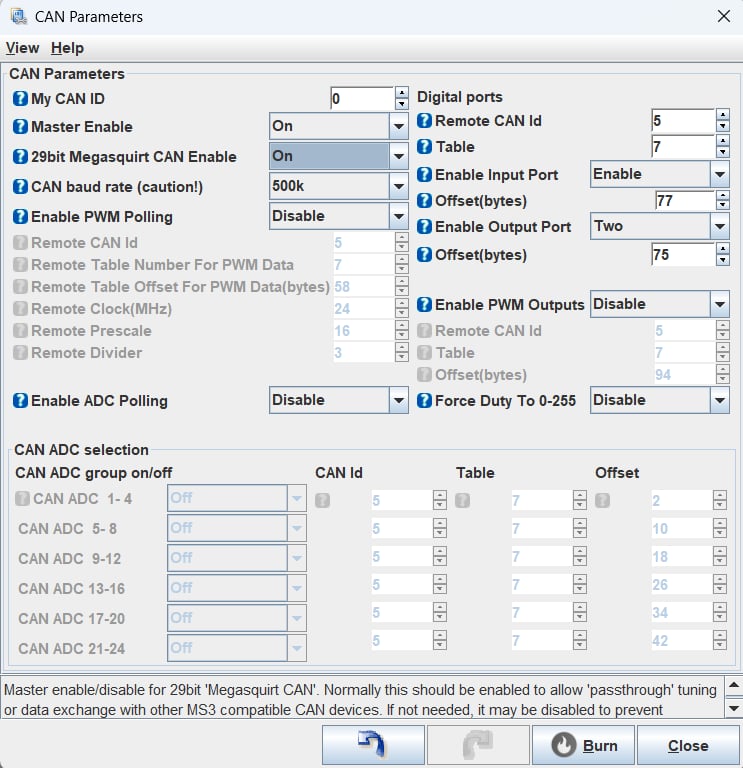
You can use CANIN* as a trigger for antilag, boost control, or table switching.
MaxxECU
To load the default settings for use with Maxxecu:
- Power off the keyboard.
- Press and hold the following two buttons while turning it back on:

- The buttons will flash twice to confirm success.
- The keypad will load the BlinkMarine protocol, compatible with MaxxECU.
- Configure through MTune software.
- Repeat step 2 to reset to factory defaults if needed.
The BlinkMarine CANopen protocol is detailed here: https://media.blinkmarine.com/pkp-2300-si-canopen-um
Using Multiple Keypad
Need more than six buttons? No problem.
You can connect multiple LD Performance keypads on the same CAN network.
All you need to do is:
- Get one keypad fully working.
- Change its CAN ID before connecting the next one (check your ECU or PDM manual for instructions).
Firmware Updates
- Obtain the latest firmware HEX file from LD Performance.
- Connect a USB Type-B cable to your computer.
- Press hold the following three buttons while plugging in the USB cable:

- The keypad will appear as a drive in “My Computer”.
- Copy the HEX file into the drive — it will auto-update and disconnect when complete.
Why Choose LD Performance
- Proven compatibility with leading ECUs and PDMs
- Customizable buttons and RGB backlights
- Firmware upgradable for future updates
- Compact, rugged design for motorsport environments
- Reliable CAN communication and flexible configuration options











Reviews
There are no reviews yet.